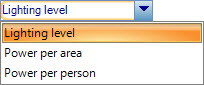| Design level calculation
|
When on, the design level calculation property can
be changed globally for the selected rooms. The design level calculation can be
globally changed to one of the following methods:
-
New data – Used to select a new design
level calculation method. The design level calculation method selected here is
the design level calculation method the selected rooms' design will be globally
changed to when the
Apply button is clicked.
- Restrict
changes – When on, the changes can be restricted by selecting a
design level calculation method to omit from the global change. The design
level calculation method selected here will be checked for in the selected
rooms' existing lighting component properties. If the data check finds the same
design level calculation method, the room is omitted from the global change
when the
Apply button is clicked.
|
| Lighting level
|
When on, the lighting level (illuminance) property
can be changed globally for the selected rooms. Illuminance refers to the
measure of perceived power that comes from lights.

Lighting level
options are enabled by selecting
Lighting Level from the
Design level calculation
options
-
New data – Used to enter a new
illuminance value. The illuminance value entered here is the illuminance the
selected rooms' design will be globally changed to when the
Apply button is clicked.
- Restrict
changes – When on, the changes can be restricted by entering an
illuminance value to omit from the global change. The illuminance value entered
here will be checked for in the selected rooms' existing lighting component
properties. If the data check finds the same illuminance value, the room is
omitted from the global change when the
Apply button is clicked.
|
| Watts per Floor Area
|
When on, the
Watts per Floor Area property can be changed
globally for the selected rooms. Watts per floor area refers to the measure of
perceived power per square unit of area that comes from lights.

Watts per Floor Area options are enabled by selecting
Illumination per area from the
Design level calculation
options
- New data –
Used to enter a new watts per floor area value. The watts per floor area value
entered here is the watts per floor area the selected rooms' design will be
globally changed to when the
Apply button is clicked.
- Restrict
changes – When on, the changes can be restricted by entering a
watts per floor area value to omit from the global change. The watts per floor
area value entered here will be checked for in the selected rooms' existing
lighting component properties. If the data check finds the same watts per floor
area value, the room is omitted from the global change when the
Apply button is clicked.
|
| Watts per Person
|
When on, the Watts per Person property can be
changed globally for the selected rooms. Watts per person refers to the measure
of perceived power per room occupant that comes from lights.

Watts per Person options are enabled by selecting
Illumination per person from the
Design level calculation
options
- New data –
Used to enter a new watts per person value. The watts per person value entered
here is the watts per person the selected rooms' design will be globally
changed to when the
Apply button is clicked.
-
Restrict changes – When on, the changes
can be restricted by entering a watts per person value to omit from the global
change. The watts per person value entered here will be checked for in the
selected rooms' existing lighting component properties. If the data check finds
the same watts per person value, the room is omitted from the global change
when the
Apply button is clicked.
|
| Number of fixtures
|
When on, the number of fixtures can be changed
globally for the selected rooms.
-
New data – Used to enter a new number of
fixtures. The number of fixtures value entered here is the number of fixtures
the selected rooms' design will be globally changed to when the
Apply button is clicked.
- Restrict
changes – When on, the changes can be restricted by entering a
number of fixtures value to omit from the global change. The number of fixtures
value entered here will be checked for in the selected rooms' existing lighting
component properties. If the data check finds the same number of fixtures
value, the room is omitted from the global change when the
Apply button is clicked.
|
| Schedule
|
When on, the lighting schedule can be changed
globally for the selected rooms.
- New data –
Lists the lighting schedules available in the project. The lighting schedule
selected here is the lighting schedule the selected rooms will be globally
changed to use when the
Apply button is clicked. The same
lighting schedule drop-down list is enabled when
Restrict changes is checked.
-
Restrict changes – When on, the changes
can be restricted by selecting a lighting schedule to omit from the global
change. The lighting schedule selected here will be checked for in the selected
rooms' existing lighting component properties. If the data check finds the same
lighting schedule, the room is omitted from the global change when the
Apply button is clicked.
|
| End use subcategory
|
When on, the end use subcategory property can be
changed globally for the selected rooms. The end use subcategory refers to
user-defined end-use categories, for instance,
"Lighting Conditioned",
"Lighting Unconditioned", etc. If no user defined
end use category is present, the lights will be assigned to the end usage
category
General.
-
New data – Used to select a new end use
subcategory. The end use subcategory selected here is the end use subcategory
the selected rooms' design will be globally changed to when the
Apply button is clicked.
- Restrict
changes – When on, the changes can be restricted by selecting an
end use subcategory to omit from the global change. The end use subcategory
selected here will be checked for in the selected rooms' existing lighting
component properties. If the data check finds the same end use subcategory, the
room is omitted from the global change when the
Apply button is clicked.
|
| Exemption
|
When on, the Exemption property can be changed
globally for the selected rooms. Exemption refers to luminaires that are exempt
from the power allowance requirements specified by the ASHRAE 90.1 standard.
Although, most lighting power is subject to the requirements of the ASHRAE 90.1
standard, some lighting for specialized commercial and display purposes, such
as outdoor manufacturing, retail display windows, televised sports lighting,
theatrical productions, and lighting integral to medical equipment, is exempt.
Also exempt are certain lighting systems or portions of systems required for
emergency use.
- New data –
Used to enter a new Exemption type. The Exemption type selected here is the
Exemption the selected rooms' design will be globally changed to when the
Apply button is clicked.
- Restrict
changes – When on, the changes can be restricted by selecting an
Exemption type to omit from the global change. The Exemption type selected here
will be checked for in the selected rooms' existing lighting component
properties. If the data check finds the same Exemption type, the room is
omitted from the global change when the
Apply button is clicked.
|
| Allowance
|
When on, the Allowance property can be changed
globally for the selected rooms. Allowance refers to luminaires that qualify
for additional lighting power allowances as specified by the ASHRAE 90.1
standard. An increase in the lighting power allowance is permitted in cases
where lighting is installed in addition to the general lighting for the room or
is used as display lighting.
- New data –
Used to enter a new Allowance type. The Allowance type selected here is the
Allowance the selected rooms' design will be globally changed to when the
Apply button is clicked.
-
Restrict changes – When on, the changes
can be restricted by selecting an Allowance type to omit from the global
change. The Allowance type selected here will be checked for in the selected
rooms' existing lighting component properties. If the data check finds the same
Allowance type, the room is omitted from the global change when the
Apply button is clicked.
|
| Area
|
When on, the Area property can be changed globally
for the selected rooms. The Area property defines the area the luminaires which
qualify for additional lighting power allowances are to illuminate. The Area
global change settings are astigmatically enabled when you enable the
Allowance global change settings.
- New data –
Used to enter a new area value. The area value entered here is the area value
the selected rooms' design will be globally changed to when the
Apply button is clicked.
-
Restrict changes – When on, the changes
can be restricted by selecting an area value to omit from the global change.
The area value selected here will be checked for in the selected rooms'
existing lighting component properties. If the data check finds the same area
value, the room is omitted from the global change when the
Apply button is clicked.
|
| Luminaire category
|
When on, the lights or luminaires can be changed to
belong to a certain category for the selected rooms. Luminaires add to gains in
three ways; Through visible light, through heat or thermal radiation and
through convection. The location of the lights relative to the ceiling
(recessed, downlights or suspended) affects lighting gains as well.
Each luminaire category affects the relative amounts
of lighting gain. For instance, the total electric input to typical
incandescent lights is converted to 10% visible radiation, 80% thermal
radiation, and 10% convective gain. In contrast, the electric input to typical
fluorescent lights is converted to 20% visible radiation, 20% thermal
radiation, and 60% convective gain.
-
New data – Lists the available luminaire
categories. The luminaire category selected here is the luminaire category the
selected rooms will be globally changed to use when the
Apply button is clicked. The same
luminaire category drop-down list is enabled when
Restrict changes is checked.
-
Restrict changes – When on, the changes
can be restricted by selecting a luminaire category to omit from the global
change. The luminaire category selected here will be checked for in the
selected rooms' existing lighting component properties. If the data check finds
the same luminaire category, the room is omitted from the global change when
the
Apply button is clicked.
|
| Return air fraction
|
When on, the return air fraction property can be
changed globally for the selected rooms. Return air fraction refers to the
fraction of the heat from lights that is directly convected out of the room and
into the zone return air (normally into a return plenum).
-
New data – Used to enter a new return
air fraction value. The return air fraction value entered here is the return
air fraction the selected rooms' design will be globally changed to when the
Apply button is clicked.
- Restrict
changes – When on, the changes can be restricted by entering a
return air fraction value to omit from the global change. The return air
fraction value entered here will be checked for in the selected rooms' existing
lighting component properties. If the data check finds the same return air
fraction value, the room is omitted from the global change when the
Apply button is clicked.
|
| Fraction radiant
|
When on, the fraction radiant property can be
changed globally for the selected rooms. Fraction radiant refers to the
fraction of heat from the lights that goes into the room as long-wave (thermal)
radiation.
- New data –
Used to enter a new fraction radiant value. The fraction radiant value entered
here is the fraction radiant the selected rooms' design will be globally
changed to when the
Apply button is clicked.
-
Restrict changes – When on, the changes
can be restricted by entering a fraction radiant value to omit from the global
change. The fraction radiant value entered here will be checked for in the
selected rooms' existing lighting component properties. If the data check finds
the same fraction radiant value, the room is omitted from the global change
when the
Apply button is clicked.
|
| Fraction visible
|
When on, the fraction visible property can be
changed globally for the selected rooms. Fraction visible refers to the
fraction of heat from the lighting component that goes into the room as visible
(short-wave) radiation.
- New data –
Used to enter a new fraction visible value. The fraction visible value entered
here is the fraction visible the selected rooms' design will be globally
changed to when the
Apply button is clicked.
- Restrict
changes – When on, the changes can be restricted by entering a
fraction visible value to omit from the global change. The fraction visible
value entered here will be checked for in the selected rooms' existing lighting
component properties. If the data check finds the same fraction visible value,
the room is omitted from the global change when the
Apply button is clicked.
|
| Fraction replaceable
|
When on, the fraction replaceable property can be
changed globally for the selected rooms. Fraction replaceable refers to the
maximum fraction of the lighting power that may be turned off and replaced with
natural daylighting.
- New data –
Used to enter a new fraction replaceable value. The fraction replaceable value
entered here is the fraction replaceable the selected rooms' design will be
globally changed to when the
Apply button is clicked.
-
Restrict changes – When on, the changes
can be restricted by entering a fraction replaceable value to omit from the
global change. The fraction replaceable value entered here will be checked for
in the selected rooms' existing lighting component properties. If the data
check finds the same fraction replaceable value, the room is omitted from the
global change when the
Apply button is clicked.
|
| Return air fraction calculated from plenum temp.
|
When on, the Return air fraction calculated from
plenum temp property can be changed globally for the selected rooms.
- New
data – Used to enable/disable the Return air fraction calculated from plenum
temp property. The state selected here is the state the selected rooms' design
will be globally changed to when the
Apply button is clicked.
- Restrict
changes – When on, the changes can be restricted by selecting a
state (enabled/disabled) to omit from the global change. The state selected
here will be checked for in the selected rooms' existing lighting component
properties. If the data check finds the same state, the room is omitted from
the global change when the
Apply button is clicked.
|
| Return air fraction function of plenum temp. coeff.
1
|
When on, the Return air fraction function of plenum
temp. coeff. 1 property can be changed globally for the selected rooms. The
Return air fraction function of plenum temp. coeff. 1 is used along with the
Return air fraction function of plenum temp. coeff. 2 property to calculate
total return air fraction across ducted luminaires.
-
New data – Used to enter a new Return
air fraction function of plenum temp. coeff. 1 value. The Return air fraction
function of plenum temp. coeff. 1 value entered here is the Return air fraction
function of plenum temp. coeff. 1 the selected rooms' design will be globally
changed to when the
Apply button is clicked.
- Restrict
changes – When on, the changes can be restricted by entering a
Return air fraction function of plenum temp. coeff. 1 value to omit from the
global change. The Return air fraction function of plenum temp. coeff. 1 value
entered here will be checked for in the selected rooms' existing lighting
component properties. If the data check finds the same Return air fraction
function of plenum temp. coeff. 1 value, the room is omitted from the global
change when the
Apply button is clicked.
|
| Return air fraction function of plenum temp. coeff.
2
|
When on, the Return air fraction function of plenum
temp. coeff. 2 property can be changed globally for the selected rooms. The
Return air fraction function of plenum temp. coeff. 2 is used along with the
Return air fraction function of plenum temp. coeff. 1 property to calculate
total return air fraction across ducted luminaires.
-
New data – Used to enter a new Return
air fraction function of plenum temp. coeff. 2 value. The Return air fraction
function of plenum temp. coeff. 2 value entered here is the Return air fraction
function of plenum temp. coeff. 2 the selected rooms' design will be globally
changed to when the
Apply button is clicked.
- Restrict
changes – When on, the changes can be restricted by entering a
Return air fraction function of plenum temp. coeff. 2 value to omit from the
global change. The Return air fraction function of plenum temp. coeff. 2 value
entered here will be checked for in the selected rooms' existing lighting
component properties. If the data check finds the same Return air fraction
function of plenum temp. coeff. 2 value, the room is omitted from the global
change when the
Apply button is clicked.
|